What Is a Negative Prompt? Complete Guide to AI Image Generation Parameters
Master AI image generation with our comprehensive guide to negative prompts, CFG scale, seeds, and image dimensions. Learn professional techniques with practical examples.
Yasser
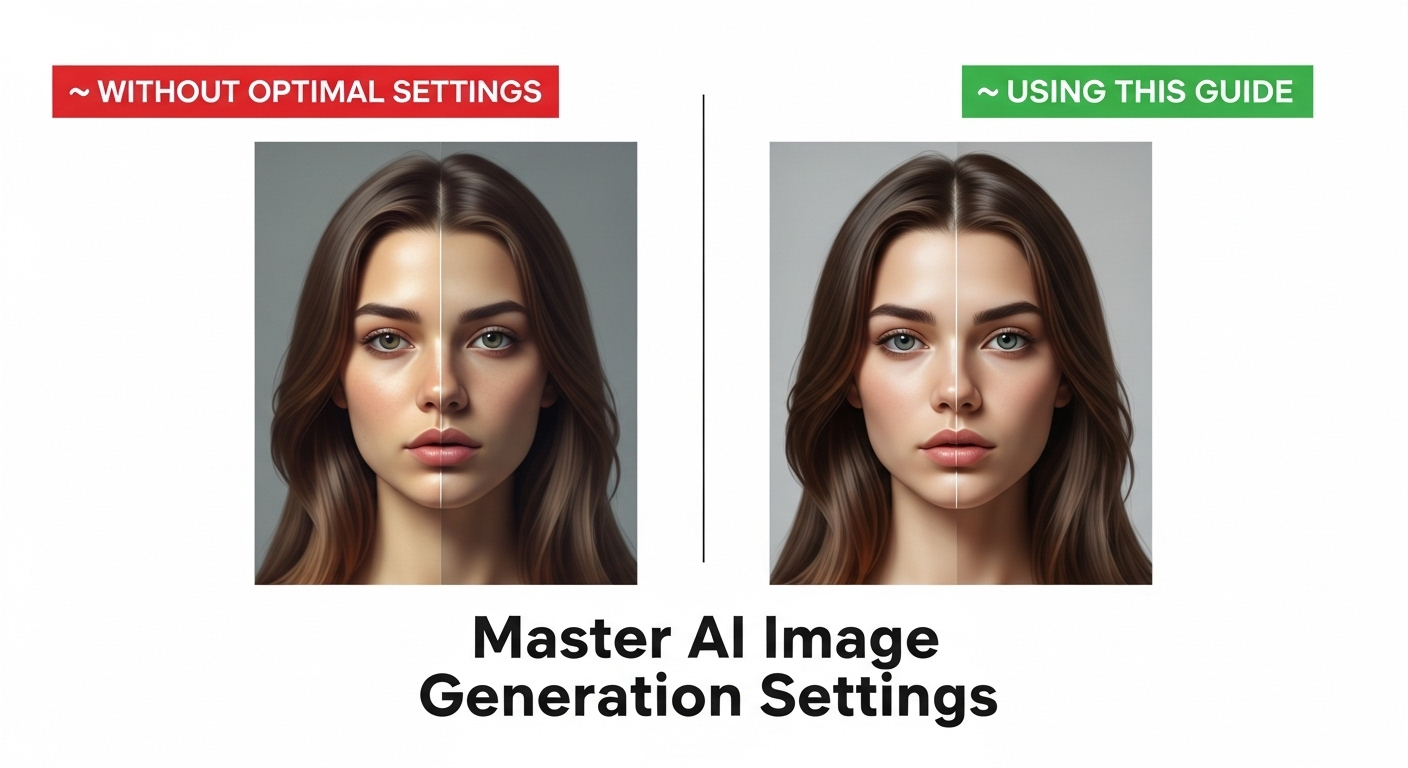
I've been working with AI image generation for over two years now, and I can tell you that understanding these simple settings changed everything for me. When I started, my images looked amateur. Now? They look professional every time.
Let me share what I wish someone had told me when I first started creating AI images.
Table of Contents
- What Is a Negative Prompt? Your Secret Weapon
- What Is Prompt Strength? (The CFG Scale Explained)
- What Is Seed in AI Image Generation?
- Choosing the Perfect Image Size (26 Options Explained)
- My Secret Formula for Perfect Images Every Time
- Ready to Create Amazing Images?
1. What Is a Negative Prompt? 🎯 Your Secret Weapon
Think of a negative prompt as telling the AI "please don't put this in my image." It's like giving someone directions by saying "don't turn left here."
Here's what blew my mind: negative prompts are just as important as your main prompt. I learned this the hard way after creating hundreds of weird-looking images! 😅
How to Write Good Negative Prompts ✍️
Keep it simple: Write between 3-512 characters. Don't make it too long or too short.
Here are my go-to negative prompts:
- For people photos: "blurry, low quality, distorted face, extra limbs, bad anatomy"
- For realistic images: "cartoon, anime, painting, drawing, illustration, 3d render"
- For product photos: "watermark, text, logo, signature, copyright, blurry background"
Best Realistic Negative Prompts That Work ⭐
After testing hundreds of combinations, here's what works every time:
blurry, low quality, distorted, deformed, extra limbs, bad anatomy,
disfigured, poorly drawn face, mutation, mutated, ugly, disgusting,
amputation, watermark, text, signature
💡 My advice: Start with these basic ones. Once you get good results, you can add more specific words based on what you're creating.
2. What Is Prompt Strength? 🎚️ (The CFG Scale Explained)
Prompt strength is like a volume control for how much the AI listens to your instructions. Low number = AI gets creative. High number = AI follows your exact words.
I call it the "obedience setting." Here's how it works:
The Scale Goes from 1.1 to 10.0 📊
- Low numbers (1.1-4.0): AI gets creative and surprises you
- Medium numbers (5.0-8.0): Perfect balance of following your prompt and looking natural
- High numbers (8.5-10.0): AI follows your prompt exactly (sometimes too exactly!)
Why I Always Use 8.0 ⭐
After making thousands of images, I discovered that 8.0 works best because:
- The AI actually listens to what you want
- Images still look natural (not fake or over-processed)
- You get consistent, high-quality results
- It doesn't make weird artifacts or distortions
🔧 When I change this setting:
- I use 5.0-6.0: When I want the AI to surprise me with creative ideas
- I use 9.0-10.0: When I need something very specific (like a logo or technical drawing)
3. What Is Seed in AI Image Generation? 🎲
Here's something cool I discovered: seeds are like magic numbers that control how your image looks.
🔑 The most important thing to know: If you use the same seed with the same prompt and settings, you'll get the exact same image every single time. It's like having a recipe that always makes the same cake!
 Left: Seed 0 | Right: Seed 20 - Same prompt and settings, completely different results
Left: Seed 0 | Right: Seed 20 - Same prompt and settings, completely different results
How Seeds Work for Image Variation 🔄
Seeds are numbers from 0 to 2,147,483,646. Here's how they work:
- Same seed = Same image: Perfect when you want to recreate something exactly
- Different seeds = Different images: Same prompt, but the AI creates completely different versions
- Seed 0 = Random: Let the AI surprise you (this is what I use most of the time)
When to Use Random vs Specific Seeds 🤔
I use random seeds (0) when:
- I'm exploring new ideas
- I want to see different creative options
- I'm testing a new prompt for the first time
- I want the AI to surprise me
I use specific seeds when:
- I found an amazing result and want to keep it
- I'm creating characters that need to look the same
- I'm making a series of images that should match
- I want to make small changes to a perfect image
💡 My Seed Tips:
- Save your best seeds: When you get a great image, write down the seed number!
- Keep everything else the same: Only change the seed if you want variations
- Use random for exploring: Seed 0 is your best friend for creative discovery
4. Choosing the Perfect Image Size 📐 (26 Options Explained)
I used to just pick any size and wonder why my images looked wrong on Instagram or as wallpapers. Then I learned that choosing the right size from the start saves you so much time! ⏰
Here are the 26 size options and when I use each one:
Popular Image Formats 📱💻
Square Images (Same Width and Height)
- 512×512: Perfect for profile pictures and small icons
- 768×768: My go-to for Instagram posts and thumbnails
- 1024×1024: When I need high-quality prints or detailed artwork
Tall Images (Portrait Style)
- 384×640: Great for phone wallpapers and Instagram stories
- 768×1152: Perfect for magazine covers and posters
- 768×1408: Full-screen mobile content that looks professional
Wide Images (Landscape Style)
- 1152×640: My favorite for YouTube thumbnails and website banners
- 1280×768: Perfect for computer wallpapers
- 1408×768: Wide social media covers that stand out
💡 My Simple Size Selection Rule:
- Social Media: Square formats (768×768) - works everywhere
- Printing: Bigger rectangles (1152×896 or higher)
- Websites: Wide formats (1280×768) look professional
- Phone Apps: Tall formats (384×640) fit mobile screens perfectly
5. My Secret Formula for Perfect Images Every Time 🏆
After two years of testing, here's my winning combination:
Main Prompt: [Write what you want to see]
Negative Prompt: blurry, low quality, distorted, deformed, watermark
Prompt Strength: 8.0
Seed: Random (0) for new ideas, specific number for recreating results
Size: Pick based on where you'll use the image
Common Problems & Quick Fixes 🔧
Problem: My images look fake or too processed
My solution: Lower the prompt strength to 6.0-7.0, and add "oversaturated" to negative prompts
Problem: The AI ignores what I asked for
My solution: Increase prompt strength to 9.0, and put the most important words at the beginning of your prompt
Problem: I keep getting the same boring results
My solution: Use random seeds, and change how you write your prompts
6. Ready to Create Amazing Images? 🚀
Look, I remember when I first started - my images were terrible! But once I learned these simple settings, everything changed. You don't need to be an expert. You just need to know these basics. 💪
✨ Start with my recommended settings above, then play around once you get comfortable. Trust me, you'll be amazed at what you can create.
🎨 Try Our Image Generator Now →
I built this tool because I got tired of complicated interfaces. Here's what makes it different:
Why I Think You'll Love Our Tool ❤️
- 26 Different Sizes: More options than anywhere else (I counted!)
- Simple Controls: All the settings I talked about, but easy to use
- No Guesswork: Built-in tips help you get great results
- Super Fast: Your images appear in seconds, not minutes
🎯 Want to see what you can create? Start making images now →
Ready to try our AI tools?
Experience the power of AI-driven image editing, document analysis, and more.
Get Started